Learn more about what is located on the Seesaw Teacher Dashboard.
Video Tutorial:
Written Instructions:
A. Your name will appear in the top left corner. When you click it, a menu will slide out. A list of your scheduled classes will appear. To go to another class, simply click the class name.
B. Green Plus/Add Button is where you’ll start an action for your class. When you click it, a menu of options will appear. You can post student work, assign an Activity; and send an Announcement.
C. Class Settings
D. Journal
The Class Journal contains all of the approved work that your students have posted to your class
An Individual Student Journal contains student work for the individual student
E. Activities contains all of the activities that are assigned to the class will appear on the left in the class feed
F. Inbox contains class announcements, notifications, and private messages between you, your students, and family members
G. Skills contains a skills grid (if you’ve set up skills for your class)