There are many ways to capture what is on your computer’s screen as an image file. If you’d like to use Snipping Tool, check out the video tutorial below.
CAPTURE THE ENTIRE SCREEN
Press PrtScn.
This copies the entire window to the clipboard, which you can paste into another program (like Google Docs).
Capture the window
Press Alt + PrtScn.
This copies the active window to the clipboard, which you can paste into another program (like Google Docs).
CAPTURE A SELECTED PORTION OF THE SCREEN
Press the Windows key + Shift + S. Note: this shortcut only works if you are using Windows 10.
The screen will dim and the mouse pointer will change. You can drag to select a portion of the screen to capture.
The screenshot will be copied to the clipboard, which you can paste into another program.
CAPTURE and save THE ENTIRE SCREEN as an image
If you using the keyboard on your laptop: press Windows key +Function key + PrtScn.
If you’re using an external keyboard: press the Windows key + PrtScn.
This saves the entire screen as an image file. You can find it in the "Pictures" folder, in a subfolder called "Screenshots."