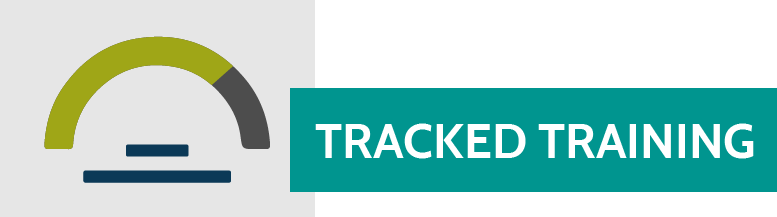Target Audience: MPS Employees in a Finance/HR role
Estimated Time to Complete: 30-45 minutes
Overview
Welcome to the Minneapolis Public Schools’ Account Codes in SAP training!
This training may be required before you will be granted access to the system, and/or may be assigned to you based on your job roles and responsibilities within the district.
Prior to completing this training, you must complete the following prerequisite course:
Click on the section titles below to learn more about the course:
+ Course Details
In this training course we will cover Account Codes and their structure at MPS. We will also cover how to view and read your "Budget vs Actual" report in SAP. Your role may require you to complete this training before you will be granted access to SAP.
+ Learning Objectives
- Understand the Uniform Financial Accounting and Reporting Standards (UFARS) and its importance.
- Identify various parts of Account Codes in SAP.
- Use resources to help identify the correct G/L(General Ledger) account for expenses.
- View and read your "Budget vs Actual" report.
+ Resources
- MPS Financial Processes and Procedures Manual
- Budget/HR Parameters and Resources
- Reference Guide Codes
- SAP Access Request Form
- Functional Area Training Video
- G/L Account Code or Commitment Item Training Video
- Additional Trainings Page on the Staff Intranet
+ Contact Information
- For questions related to SAP, contact the Budget Analyst Team at (612) 668-3890.
- For technical issues, please submit an eTicket (choose “Software & Web Applications” category, then choose "Existing Software or Web Application" and then select “SAP”) or call the MPS IT HelpDesk at (612) 668-0088.
Step 1: Sign in to Google Chrome
To receive credit for the course, you will need to first sign in to Google Chrome. Learn how to sign in to Google Chrome.
If you are not signed in to Google Chrome, you run the risk of your progress not being saved. Therefore, the course may not be marked as complete.
Step 2: Launch the Training Course
Troubleshooting
If you continue to experience technical issues, submit an eTicket or call the HelpDesk at (612) 668-0088.