Recording a Google Meet is helpful for those who could not attend the Google Meet or those who would like to review the content at a later time.
What’s recorded in a video meeting
Regardless of the layout that you choose (i.e. Sidebar, Spotlight, or Tiled), in the recording, the active speaker will appear in fullscreen mode.
When sharing your screen, a recording of yourself presenting will be captured (if your camera is on).
Pinning a participant won’t affect who is shown in the recording.
If a participant turns on live captions during recording, the captions won't be recorded and won’t appear when you play the recording.
Some things to consider before recording
As a best practice, it’s always good to inform other meeting participants before you start recording.
If students are in the Google Meet with you, have them all mute their mics before recording.
Record in a safe and distraction-free location.
Make sure your microphone and camera is turned on.
When sharing your screen, do not have private or sensitive student and staff-related information visible on your computer.
This training assumes you’re logged in to Google with your MPS email address and password and that you have started a Google Meet from your computer. Note: Video recording is not available on the mobile version.