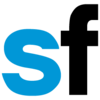SuccessFactors Learning is where permanent MPS Staff access online training content as well as some instructor-led and hybrid course content.
If you are not a permanent MPS Staff member, please visit the Community Learner Portal.
Step 2: Visit SuccessFactors
Step 3: Click on the My Learning Tile
NOTE: If you don’t sign in to Google Chrome your course progress may not be properly saved, and you may have to retake the course in order to be marked as having a completed status.
Accessing Courses
Frequently Asked Questions
+ How do I access SuccessFactors?
You first need to be logged in to the MPS Network from your MPS district device using Google Chrome. To login to SuccessFactors, use your MPS username and password.
+ Can non-MPS staff use SuccessFactors?
Yes! Folks working with MPS who are not directly employed by MPS will use the Community Learners portal.
Watching the video on the login page will help you understand how to register and use the Community Learners Portal. Avoid multitasking when using the Community Learners Portal. Before creating a profile, be sure you are using Google Chrome.
+ Which courses count for Teacher Relicensure?
- Youth Suicide Awareness & Prevention
- Early Warning Signs of Mental Illness
- English Language Learner (ELL) Relicensure
- Introduction to Effective Technology Integration
Note that the “Introduction to Effective Technology Integration” course meets requirements for Accommodations, Modifications and Adaptations.
+ What happened to my course progress?
There are a couple of different reasons that cause the progress in a course to not be successfully tracked.
To help ensure your courses are tracked correctly:
- Use an MPS district device.
- Use the Google Chrome web browser.
- Make certain that you are logged in to Chrome using your MPS username and password, and NOT your personal Gmail account.
- Avoid using mobile devices as they do not always track course progress correctly.
- Try completing the course using an incognito Chrome window.
- Avoid multitasking when completing courses.
- Course windows can timeout if you are not active in the course for some time. If you need to pause a course and come back to it, close your browser window.
- If you have started a course, and wish to continue. Log directly into SuccessFactors. Find the course from the Learning tile to continue your course.
- Repeated launching of courses from links on The Source or other websites may reset your progress in the course. Review the Accessing Courses on Your Learning Plan guide to find your course.
+ Why can’t I complete the course?
It is always best to access the course directly within SuccessFactors whenever possible. Sometimes when accessing courses from web pages or links, they can behave strangely.
Other common issues in completing courses include:
- Slow internet connectivity.
- Not achieving a passing score on the final Knowledge Check.
- Not clicking on the EXIT COURSE button on the last lesson of the course.
- Course tracking windows timing out.
Learn how to continue a course here.
+ Can I use my mobile device?
Yes! HOWEVER, please note that our training content has not been optimized for access from your mobile device. Content may not be easy to view or read when accessed from a mobile device.
If accessing training from a mobile device, do not use airplane mode. You will NOT receive a completed status for the course.
+ If I continue to have problems with course completion, what can I do?
If you continue to have issues with SuccessFactors training content, submit an eHelpdesk ticket. Provide the following information to help resolve your issue more quickly:
- The course title
- A clear description of how you accessed the training, including:
- The web page where you accessed the training if not directly in SuccessFactors (For example, a page on The Source/ A Staff Intranet page).
- The web browser was used to launch the course.
- Which device you are using.
- Screenshots of the following whenever possible:
- Passing Score for final Knowledge Check.
- Videos or activities that may not be working properly.