When deciding on where to put the Poly Studio camera in your classroom, it’ll be important to see a preview of what is being shown from the camera. This’ll give you a better understanding of what your students will see when they join class via Google Meet.
Video Tutorial:
Written Instructions:
To see a preview of what’s shown on the Poly Studio camera, you'll first need to open the camera shutter:
Locate the slider button on the bottom of the camera.
Slide it to the left to open the shutter. You will now see the lens of the camera.
To see a preview of the Poly Studio camera on a Mac:
Open the QuickTime Player application.
Click “File”.
Choose “New Movie Recording”.
Click the down arrow next to the red record button and make sure that “Polycom Studio” is selected.
To see a preview of the Poly Studio camera on a Windows computer:
Open the Camera application.
Click the change camera icon to change to the Poly Studio camera.